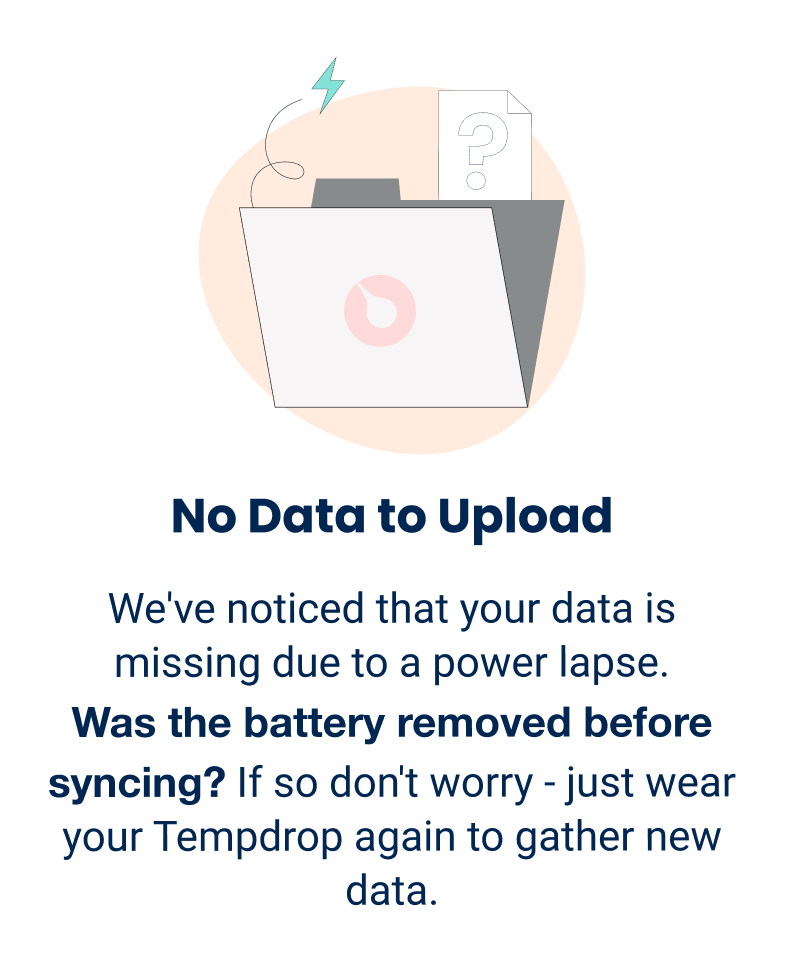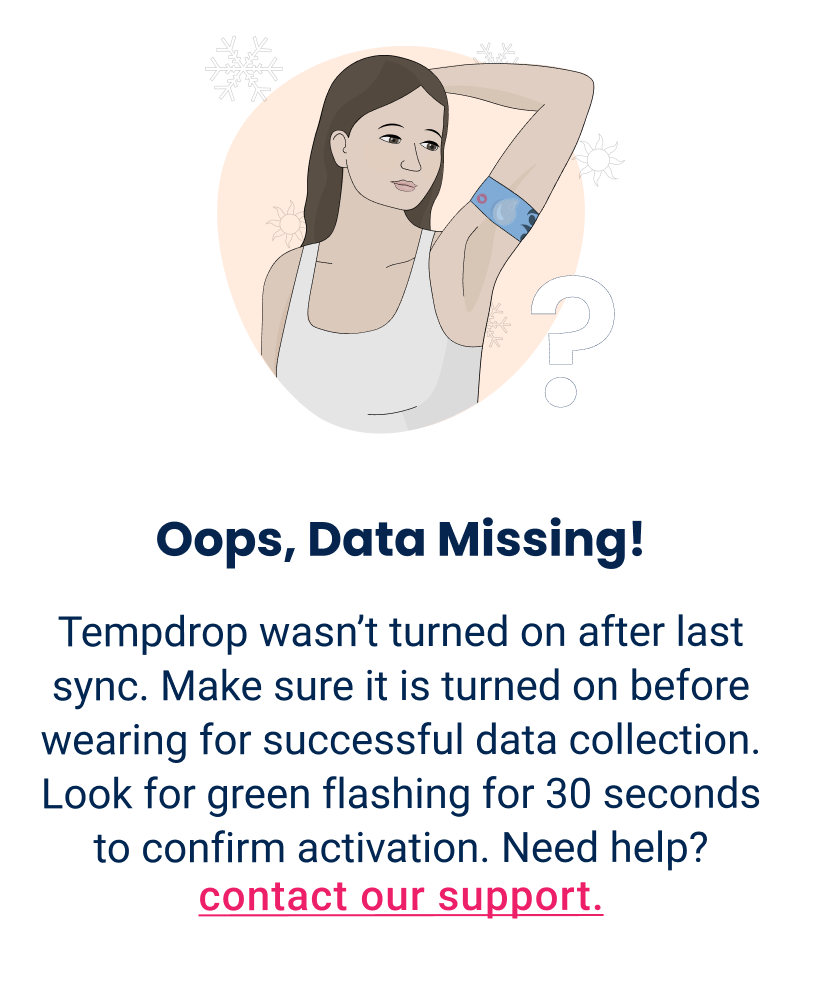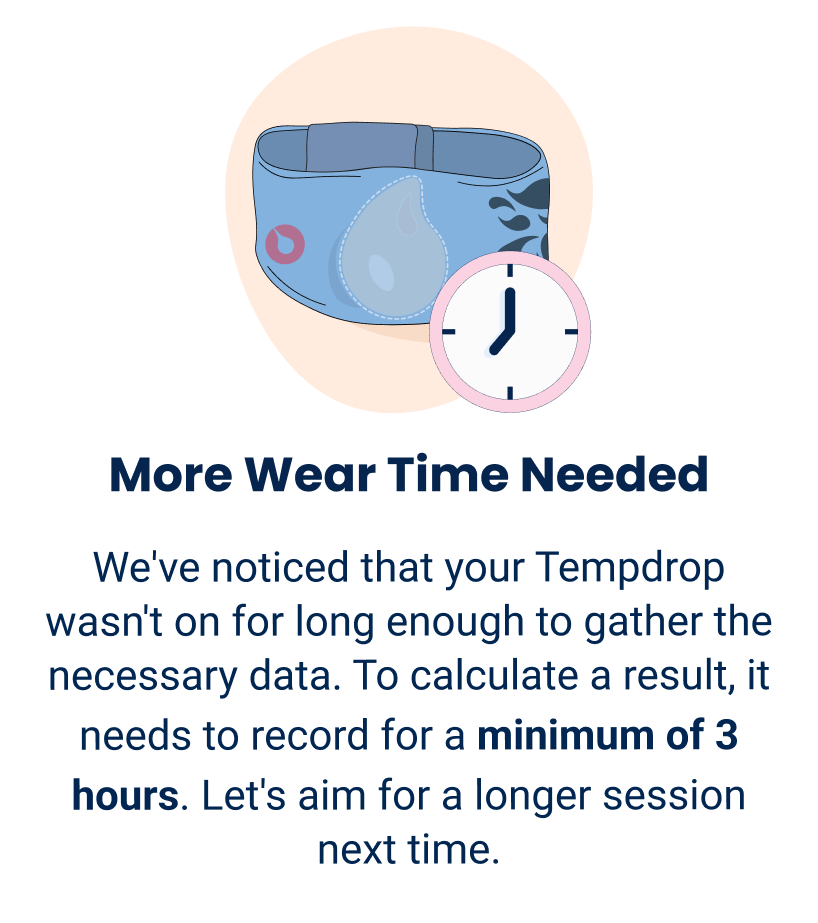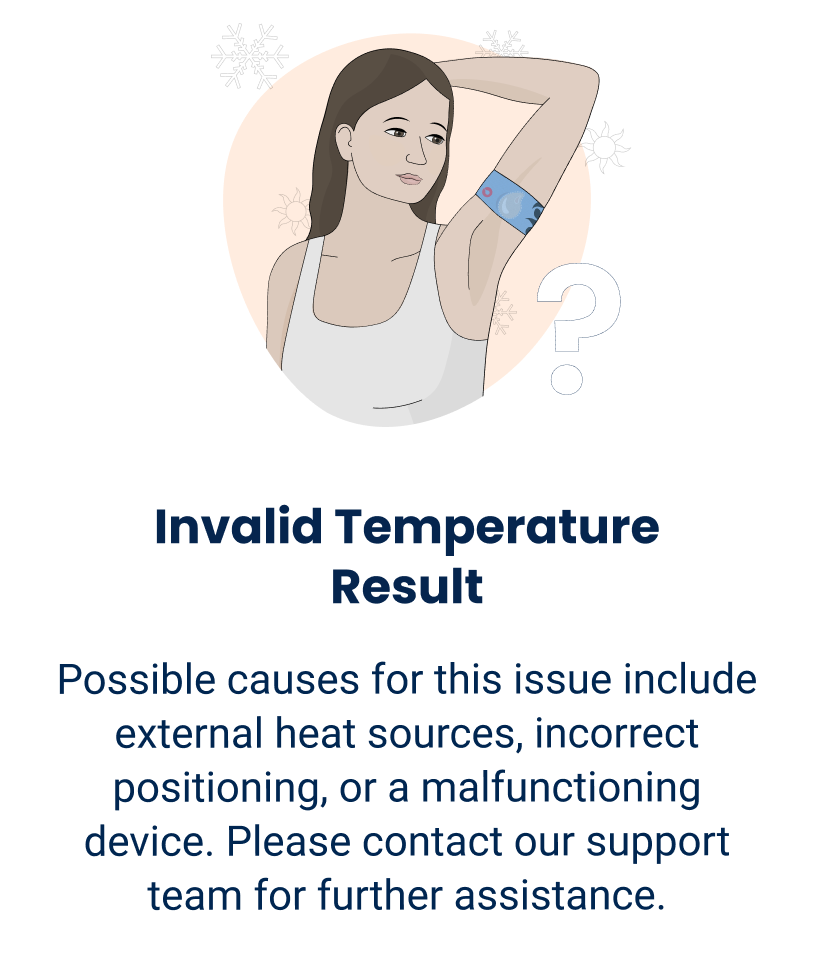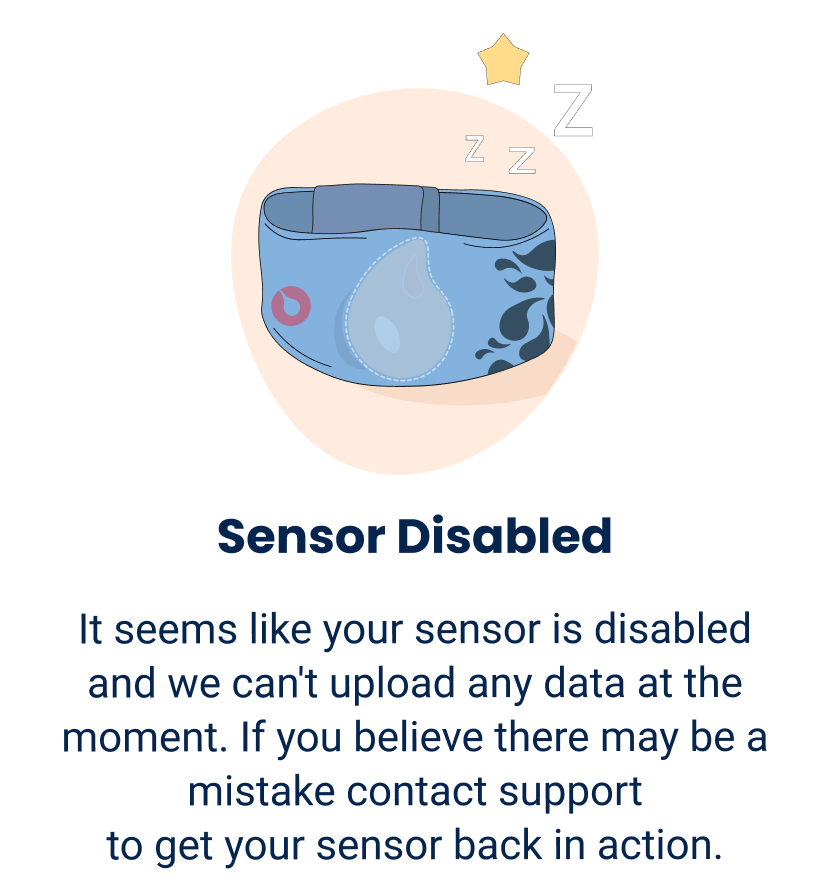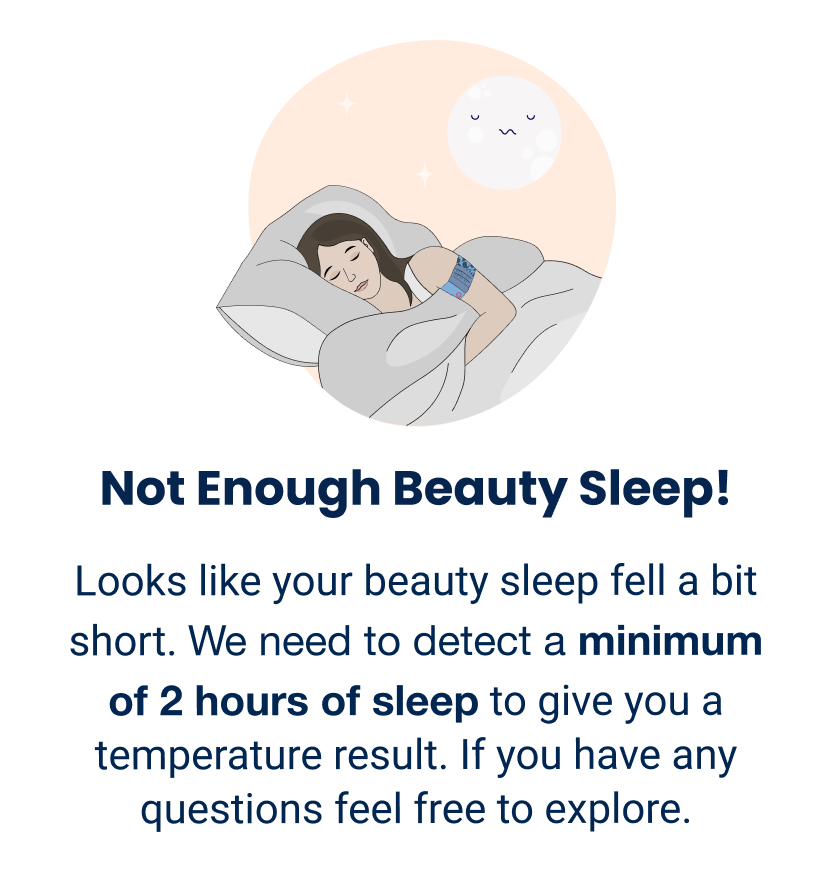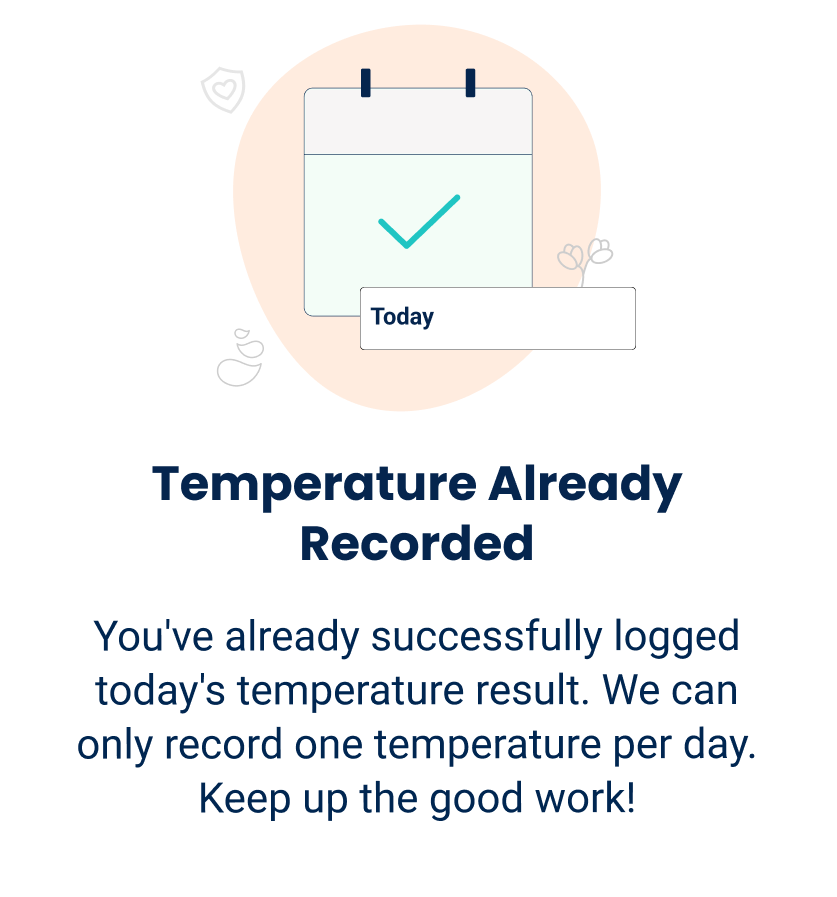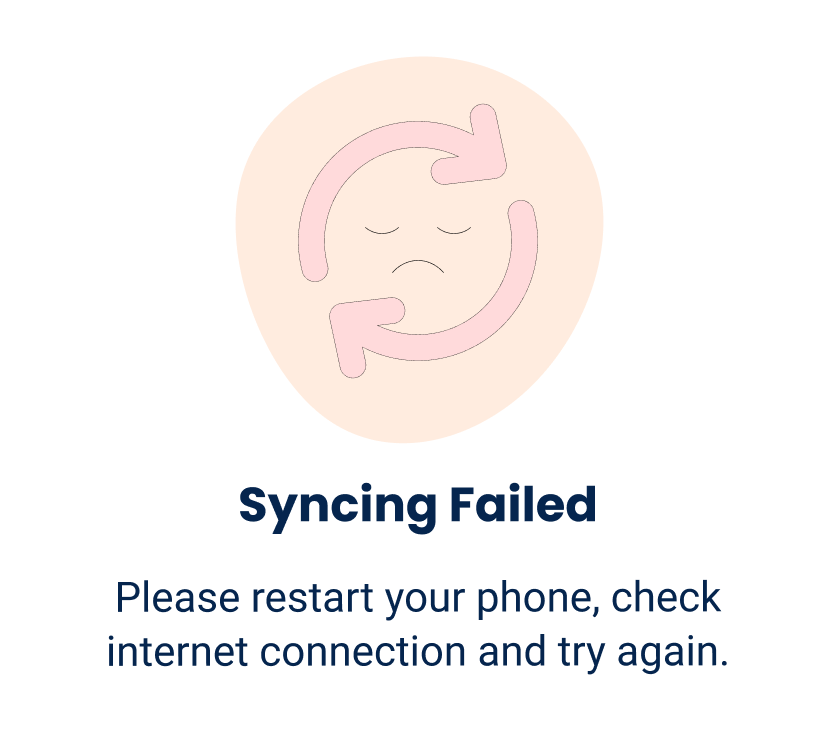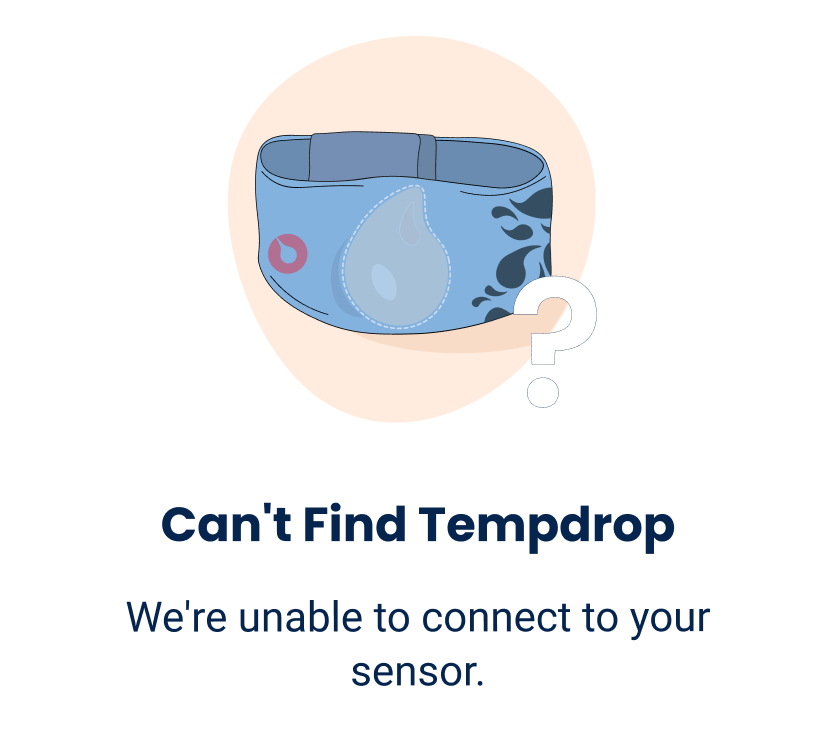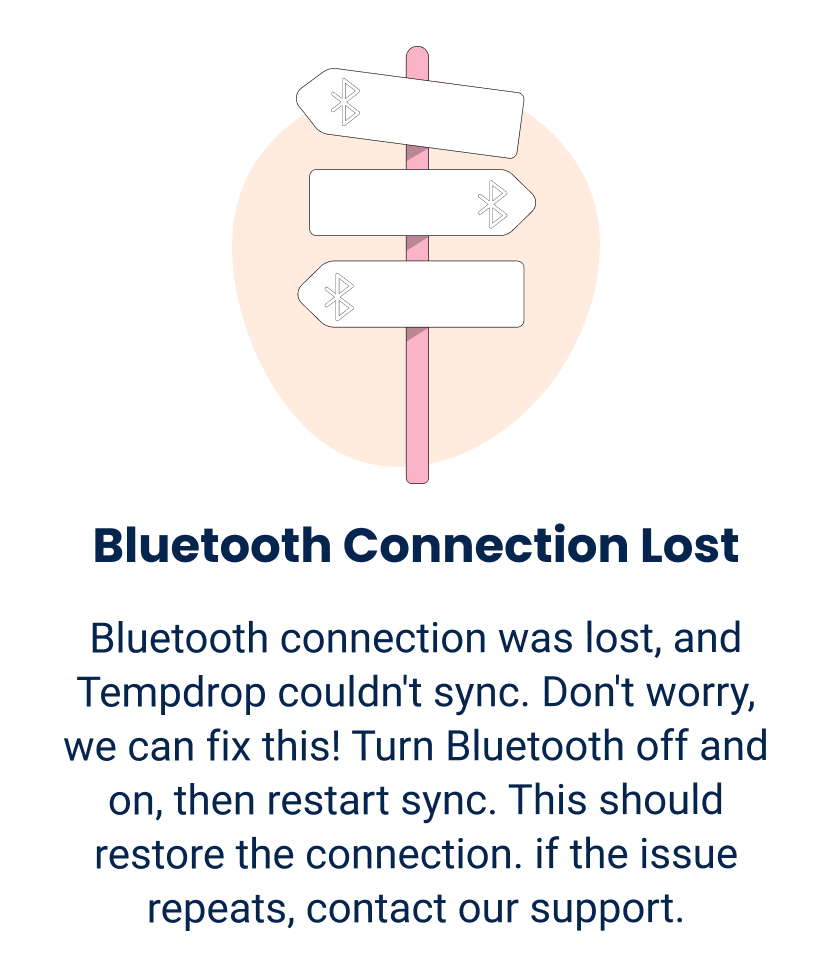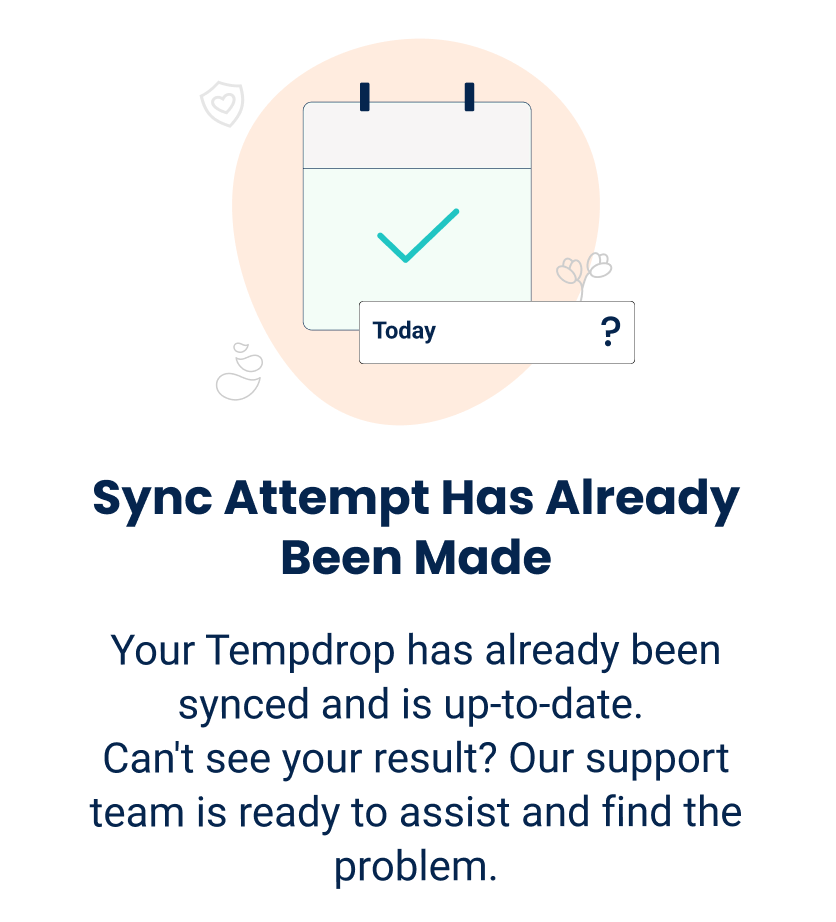Error message |
Action |
No Data to Upload 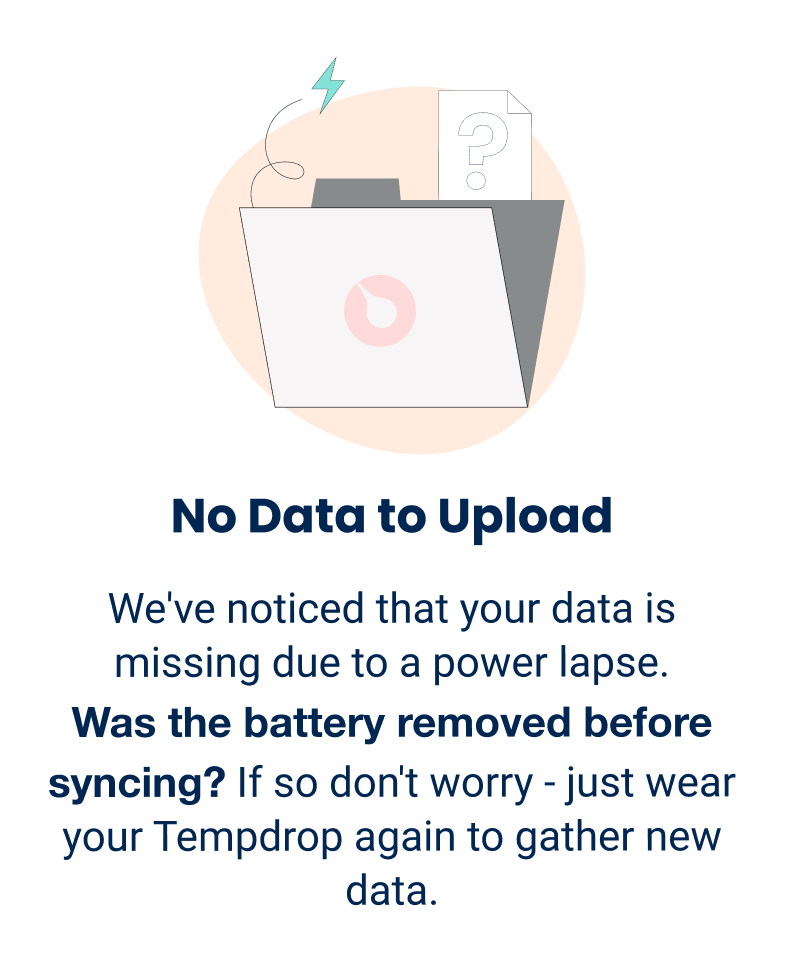
|
Removing the battery will erase any stored data. Wear again to receive a result after a battery change. Other causes can be low battery or poor battery performance.
- If the battery was not removed and the low battery alert is not visible, contact support for help.
|
Oops, Data Missing! 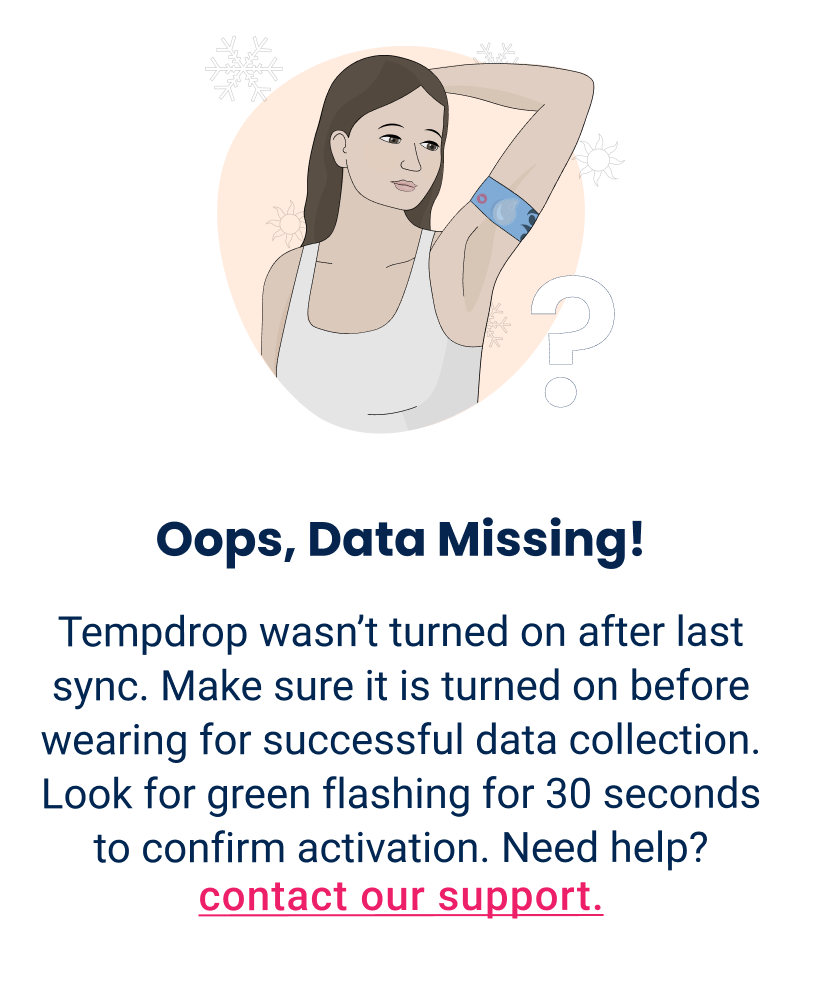
|
Tempdrop was not turned on since last being worn.
- Check the sensor slow flashes green for 30 seconds after activation.
|
More Wear Time Needed 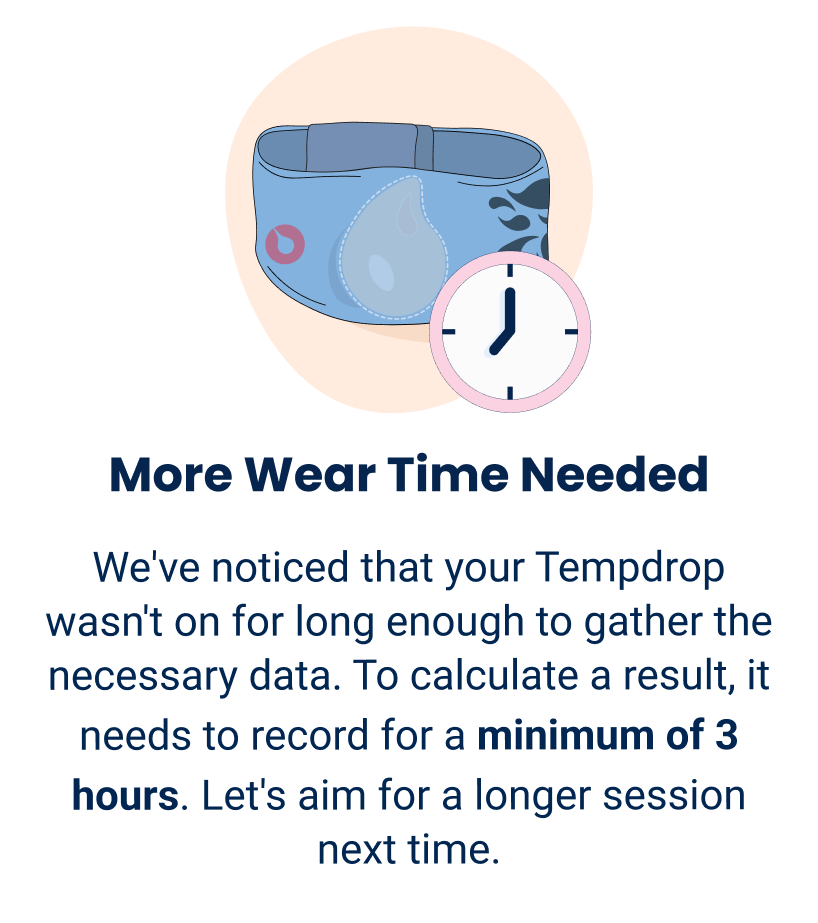
|
Tempdrop must be on and recording for a minimum of 3 hours.
- Sensor may shut down if removed for a short time during the night.
- Sensor may cool and shut down if it's too low, positioned over the muscle or the band is loose. Click here to check the wearing position.
- A new recording session will be activated if the button is long-pressed. Avoid long-pressing the button after activation.
|
Invalid Temperature Result 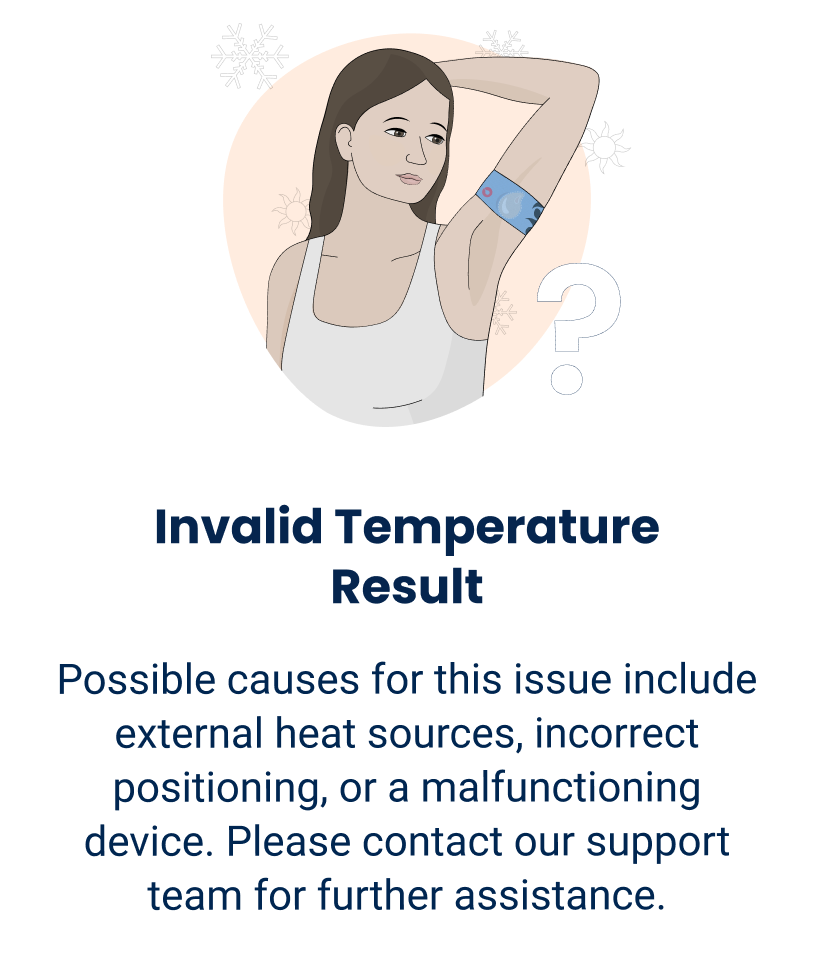
|
The result is not valid.
- Keep Tempdrop away from external heat sources such as heat pads or bedside light bulb.
- Click here to check the wearing position. Wearing too low, positioned over muscle or the band being loose can lead to invalid results.
- Contact support if none of the above apply.
|
Sensor Disabled 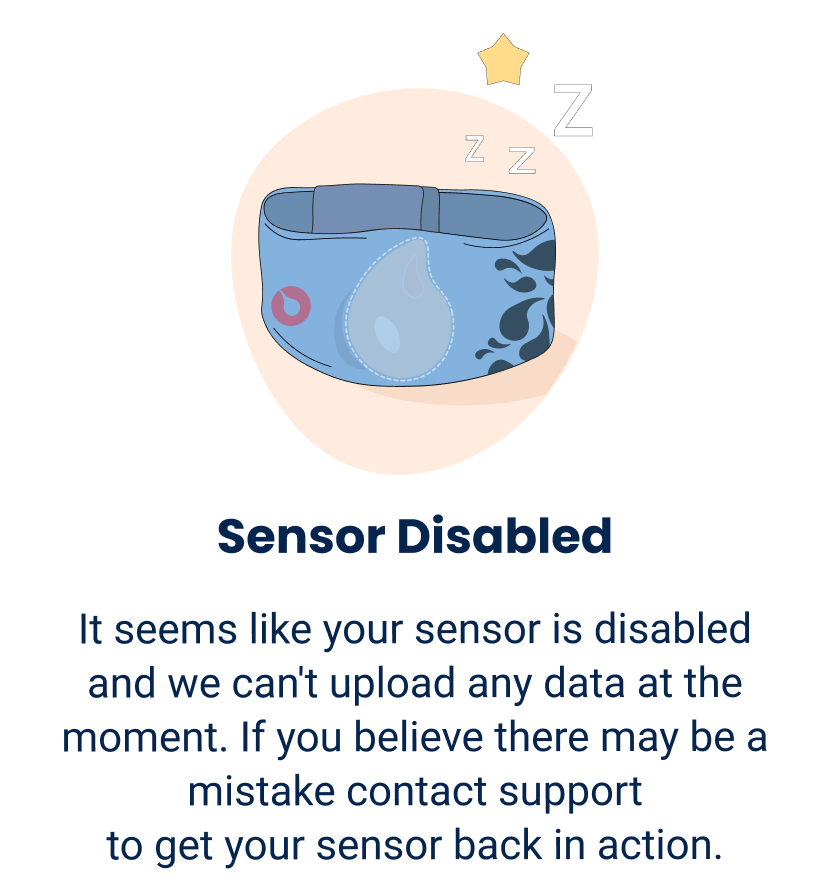
|
Your sensor is disabled. No connection to the server can be made.
- Contact support by clicking the link in the error message or, via the app menu for further instructions.
|
Not Enough Beauty Sleep 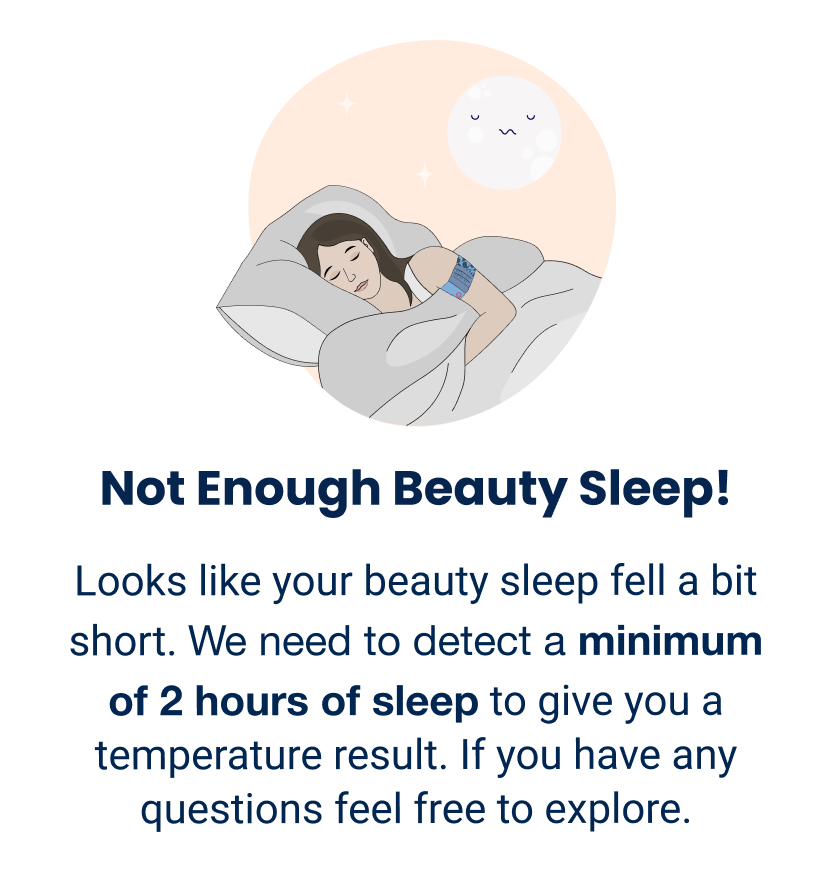
|
A minimum of two hours of sleep detection is required. Sleep does not have to be consecutive.
|
Temperature Already Recorded 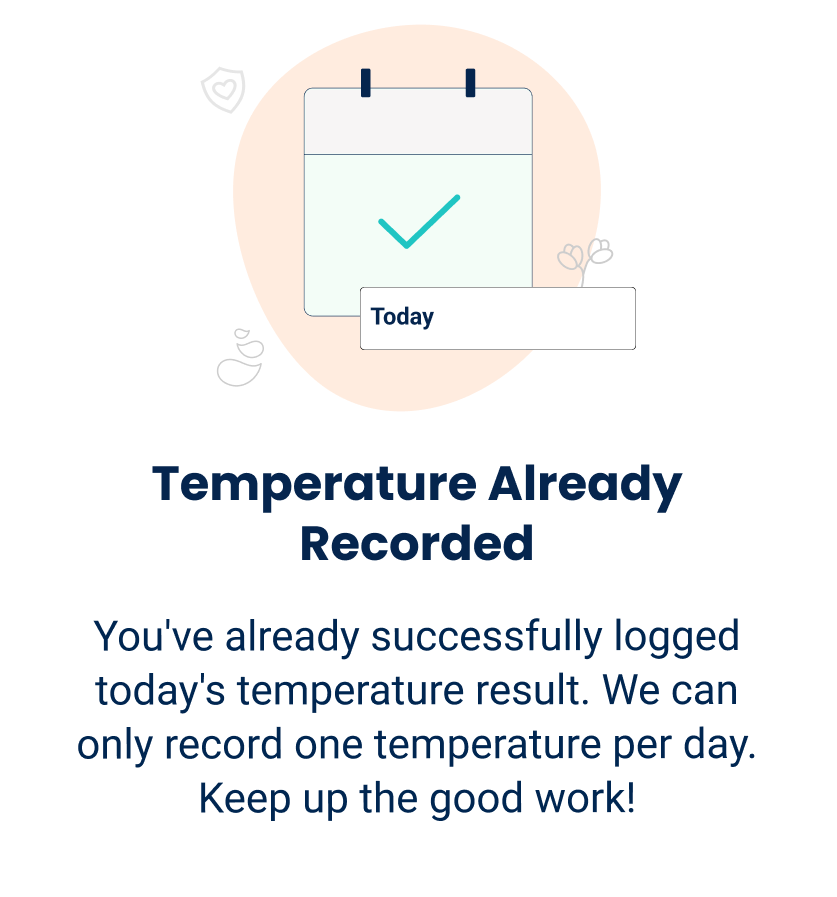
|
Two valid sessions cannot be recorded on the same date.
- A session is recorded after 3 hrs of wearing time.
- If Tempdrop is removed for more than 20 mins and cools below 30C/86F, it will shut down- turning it back on starts a new session.
- Long pressing or syncing Temdrop during the night starts a new session.
- Sessions are date-stamped by the time of shut down.
|
Syncing Failed 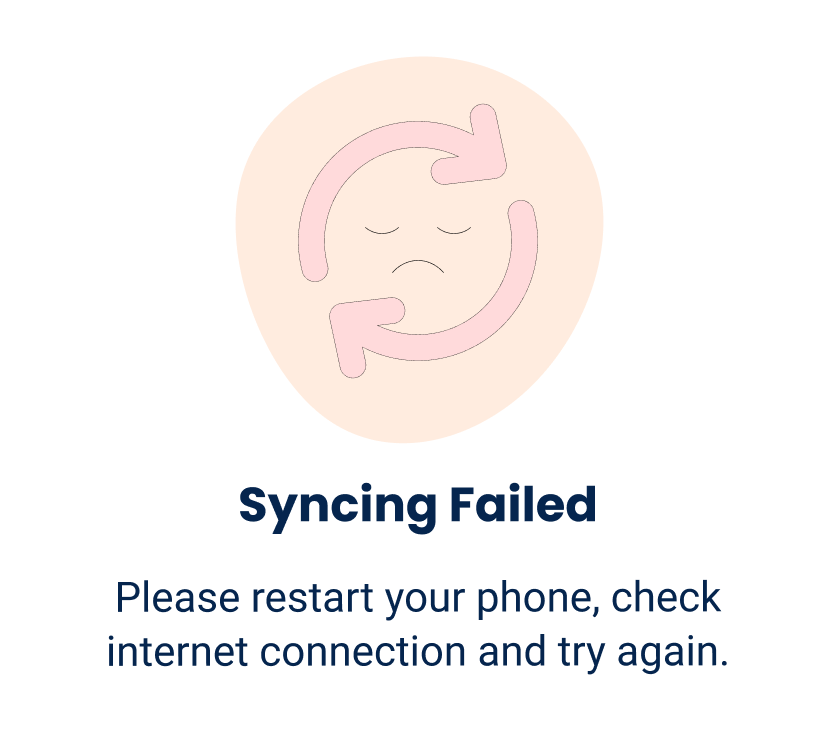
|
Server connection failure.
- Check the internet connection, hard close the app, restart the phone and try syncing again.
- If the above fails, Contact support via the app menu- Do not uninstall the app until further instruction is given by support.
|
Can't find Tempdrop 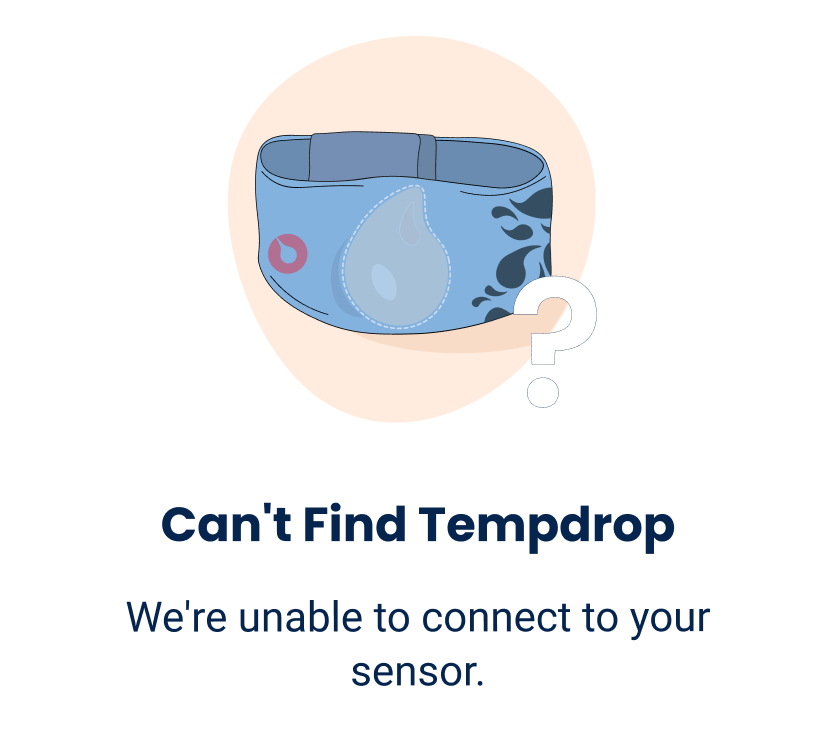
|
Tempdrop failed to connect to the app when syncing.
- Check that the sensor shows a green flashing light when attempting to sync. If it's not turning on normally, contact support via the app menu.
- Ensure the battery-saving mode is turned off in phone settings.
- Hard close the app to try again.
- Click here or use the link in the message to resolve.
|
Bluetooth Connection Lost 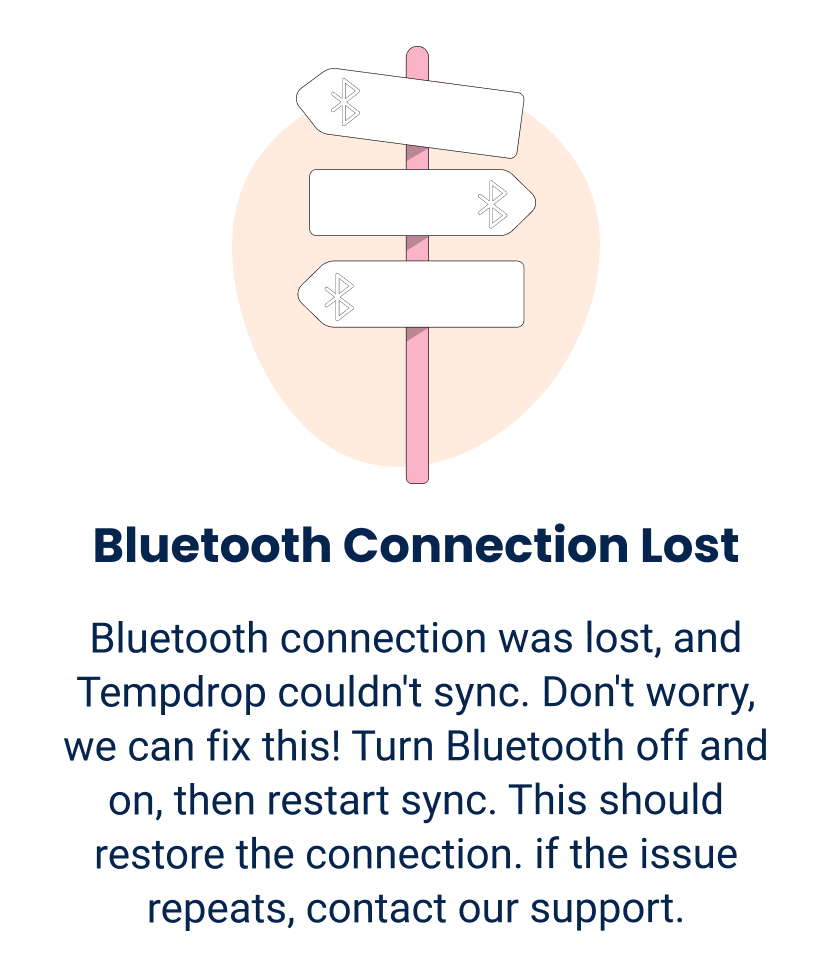
|
The Bluetooth connection was lost.
- Turn Bluetooth off/on and then restart the sync
- Hard close the app and restart the phone
- If it isn't resolved, you can contact support via the app menu.
- While waiting for a response, you may wish to try syncing using a different phone just once to retrieve your result. Data is stored on the server and not locally on the individual phone.
|
Sync Attempt Has Already Been Made 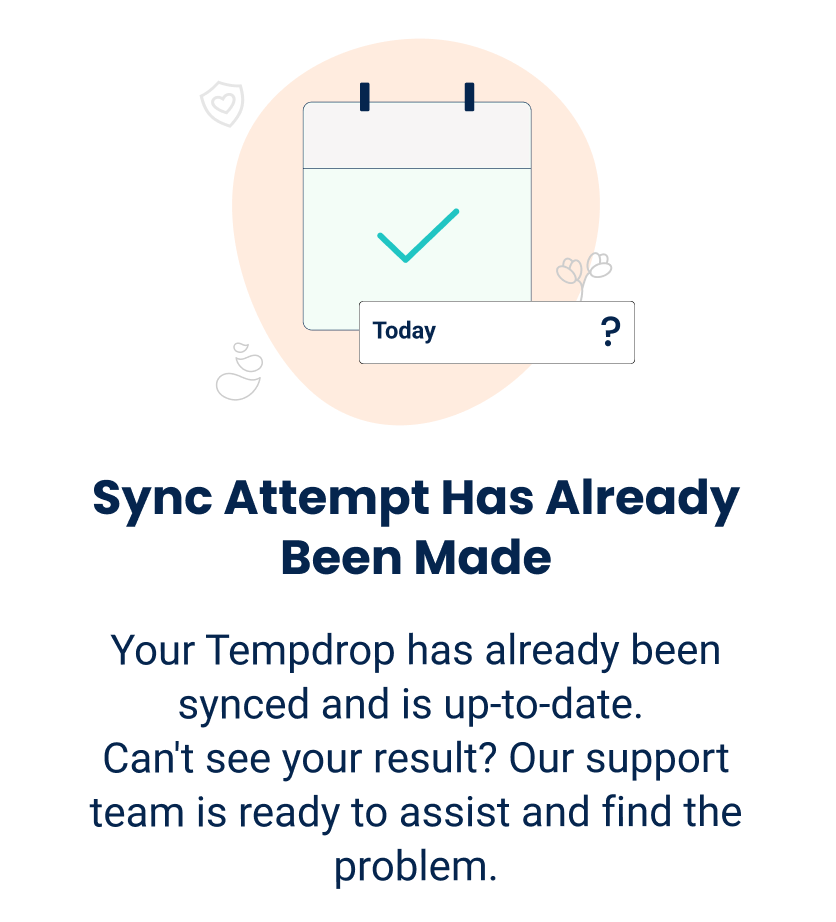
|
Default message if a second syncing attempt is made. No data is available.
- Refer to the first error message displayed or contact support for assistance.
|
| Other |
Contact support with any ongoing issues. |
.png)