Tempdrop app navigation and legend
Selectℹ️ icon at the top of any app screen to access in-app guides and tutorials.
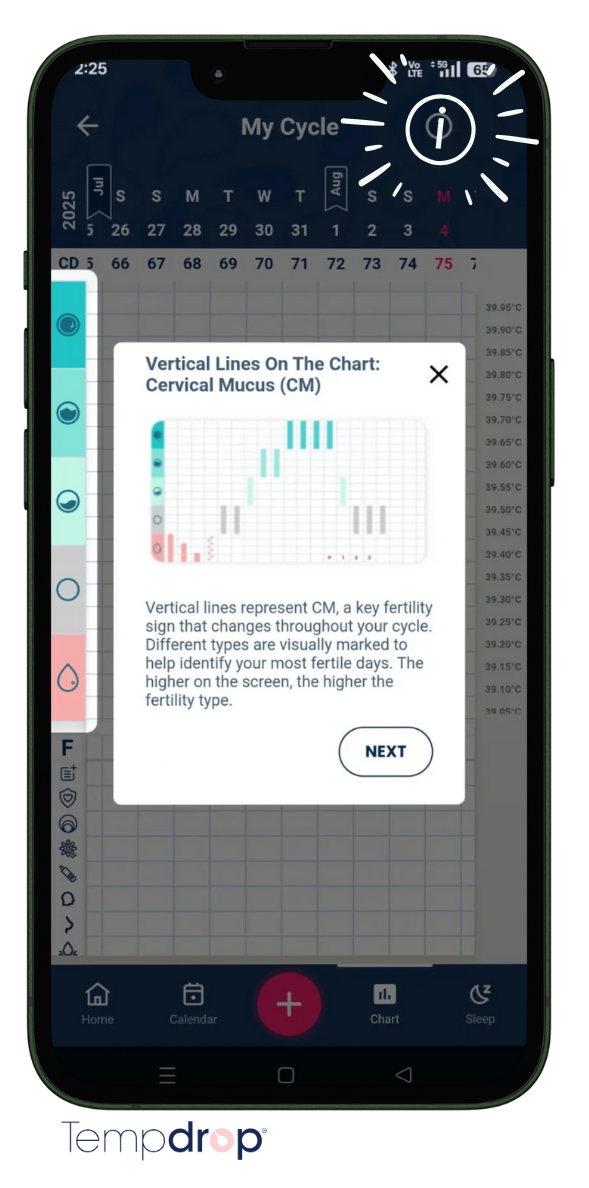

Home Screen
| Cycle wheel | Your cycle status at a glance - navigate around the circle for specific days. Upgrade to premium for fertile window and ovulation status based on your data. | ||
| Sync Tempdrop | Press to start searching - long-press your Tempdrop button to connect the sensor. | ||
| Results list | Scroll and pull up to review a 30-day history of temperatures, dates, and for premium users, cycle phase. | ||
| Add symptoms | Tap 'add' or 'edit' symptoms on any date to open the symptoms screen. | ||
Menu
To access the menu, select the 3-bar icon at the top left of the screen.
| User Profile and Purpose of Use Icon |
|
||
| Refer & Earn | Join our referral program to provide friends with a discount and earn cash rewards. | ||
| Settings | App settings |
|
|
| Reminders | Set your app reminders. | ||
| Terms & Privacy |
|
||
| User Privacy | Change password and data usage options. | ||
| Cycles | Cycle mode, average cycle length, cycle stats, cycle history list and chart download. | ||
| Community | Join our Facebook community group. | ||
| Premium | Upgrade to see your personal fertility predictions, interpretations, calendar, sleep data, and get access to the Tempdrop Academy fertility mini-course. | ||
| Learning Center | Academy |
Premium users get exclusive access to our fertility awareness and menstrual cycle basics mini-course. Self-paced learning at your fingertips. | Free Resources and Guides Access free resources on a range of topics. Includes downloadable e-books, clinicians directory and more. |
| Help Center | FAQs User Guide | User support help guide. Find FAQs, troubleshooting, and all the extra details to help you get the best from your Tempdrop. | |
| Set up and use Tempdrop sensor | Tutorial | ||
| Sync and add symptoms | Tutorial | ||
| Battery replacement guide | Find step-by-step instructions to change your battery. | ||
| Feedback | Leave us Feedback about the Tempdrop sensor and app. Use this option to send us your feature improvement ideas. | ||
| Contact | Contact the Tempdrop support team | Use the email option to send app diagnostic logs and reports. Find a self-help option or send a message. | |
| Logout | Log out of your Tempdrop app. |
Chart
Press the chart icon at the bottom of the home screen to view your chart.
| Enter Symptoms | Click on any day in the chart to open the symptoms screen. |
| Cover line and Peak day |
|
| Fertile window (Premium feature) | "F" row under the chart.
|
| Ovulation indication | |
|
Predicted ovulation (regular cycles only)
|
|
Verified ovulation
|
| Symptoms categories | |
| Individual | |
|
Menstruation - Enter bleeding, spotting, and select cycle day one. |
|
Body temperature - Enter comparison oral or vaginal temp results, and mark questionable results. |
|
Cervical mucus. |
|
Notes. |
|
Intercourse. |
|
Cervix. |
|
Ovulation test (urine hormone). |
|
Pregnancy test. |
| Body Scan | Physical symptoms that may be related to hormonal changes. |
|
Headache |
|
Tender breast |
|
Cramps |
|
Bloating |
| Feeling | Emotions and moods that can vary under the influence of cycle hormones. |
|
Energy |
|
Sex drive |
|
PMS |
| Disturbances | Potential influences that can affect body temperature. |
|
Alcohol Medications Illness |
Sleep Data
Press the sleep icon at the bottom of the home screen to view your sleep data (premium only).
| Sleep Score | See an overall sleep score based on:
|
Calendar
Press the calendar icon at the bottom of the home screen to view the calendar.
|
|
.png)



















